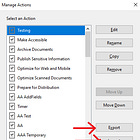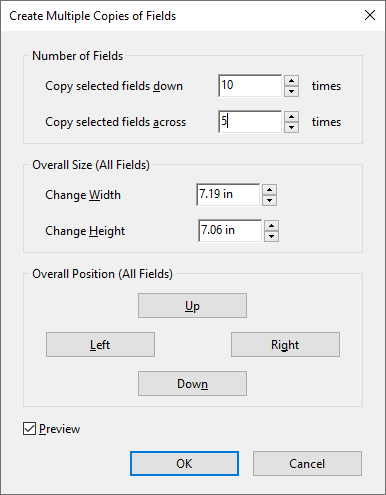Top Ten Tips for Streamlining Your PDF Workflow in 2025
Adobe Acrobat tips, tricks, automation tools, and shortcuts.

These are not in any particular order - after the first one, that is. The first one is the number one tip because many of the others won't make sense without it. A few of these are shameless plugs for my company's products and services, but they really will streamline your workflow, so here goes…
1. Disable New Acrobat
At some point in 2023 Adobe decided to rework the entire user interface for Acrobat and Reader. The politest consensus from the user community seems to be that Adobe committed "change for the sake of change".
I won't even attempt to list all the problems with what Adobe is calling "the new experience" because I wouldn’t know where to start. But here's a few gems:
Old menu customizations. Gone.
Workspace customization. Gone.
Functionality issues. Lots.
They jammed every function into a "hamburger" menu, which is designed for mobile devices, but who does serious work on a mobile device? Adobe is not listening to the endless complaints about this change and seems to be digging in their heals and defending it at all costs. The fear is that the ability to revert to the old UI will one day disappear. For now, you should immediately revert to the old UI and save yourself a lot of grief and time.
2. Implement More Keystroke Shortcuts
Keystroke shortcuts can save a lot of time, especially when the alternative is to slide the cursor down and maze of submenus (see point 1). Once you start using them it doesn’t take long before you not only have them memorized, but your muscle memory takes over and you don't even have to think about what you're doing. Huge timesaver.
3. Customize Quick Tools
You can easily add frequently used tools to the Acrobat toolbar by right-clicking and selecting Customize Quick Tools:
4. Use The Form Builder Bundle
I've created several automation tools to make the form building process easier, including:
Popup Calendar (Date Picker) tool: Add date pickers to any form or plug it into a dynamic stamp popup dialog.
Clickable Table of Contents Creator - Automatically add a clickable table of contents to your PDFs from the bookmarks.
Custom Toolbar Button Creator - Create custom "Add-on" toolbar buttons with icons for Acrobat or Reader.
Dropdown Filler - Automatically fill dropdowns by copying and pasting an Excel column.
Dropdown Setter - Automatically set dropdown items based on the value of other dropdowns.
Check Box/Radio Button Creator - Automatically create mutually exclusive check box or radio button groups.
Now you can bundle of these tools and save over $100. Send me a message and I'll provide you with a promo code to save an additional $100*.
5. Take a JavaScript Course
I developed an online JavaScript course for Acrobat Pro with downloadable, interactive PDFs. Work at your own pace. Includes a one-year premium membership to www.pdfautomationstation.com, which includes the use of all tools mentioned in the previous point.
6. Use Actions
Acrobat Actions (previously known as Batch Processes) are a way to perform the same functions on multiple PDFs at the same time. The Action Wizard in Acrobat is an invaluable tool for making changes to entire directories of PDF documents.
If your action only "executes JavaScript", the script will be executed when each document opens. This presents a problem if you would like to use a popup dialog window to capture information at the beginning of the action that will be used for all the documents. How do you stop the dialog from popping up for every document processed? Learn about the five different methods and which one is the best:
7. Create Custom Menu Items
You can easily create your own custom menu items on the Acrobat menu under the parent menus File Edit View Window and Help. First create the function, then execute the function as the cExec parameter of the application method addMenuItem. You can also turn your custom menu items into hot keys by adding an ampersand to the beginning of the names. Once the script is written, save the file as a folder level JavaScript file so it runs every time Acrobat or Reader starts up.
If you would like me to write a post explaining in detail how to create a custom menu item, or any other Acrobat or JavaScript method for that matter, let me know in the comments.
8. Create Custom Toolbar Buttons
You can also create custom toolbar buttons by adding a folder level script file containing the application method addToolButton. The function is also executed in the cExec parameter of the method. If you move the button to the regular toolbar (see point 3 above), you can execute the function with a single mouse click. The oIcon parameter of this method allows you to create an icon for the tool button. This method is tricky so I created a tool containing 140 icon choices that writes the script for you. You'll have one full year of access to this tool if you enroll in the JavaScript course (see point 5). It can also be purchased separately or as part of the form builder bundle (message me for a $100 discount promo code).
9. Use Right-click > Create multiple copies
Suppose you want to create a table with ten fields down and five across. In form editing mode, simply create one field, then right-click it and select Create multiple copies (BTW, the keystroke shortcut to toggle in and out of form editing mode in Windows is Ctrl + Shift + 7). In the popup window that appears, select 10 down and 5 across:
The fields are copies of the original so they will contain all the same properties like font style, text size, alignment, format, calculation, and scripts. The name of the original field will change by adding the following suffix: .0.0
All fields will have a different suffix with the first zero changing to one through nine on the next nine fields of the first column, and the second zero changing to one through four on the next four fields of the first row.
Anticipation of new field names can be used to your advantage by writing one calculation script for an entire column.
10. Hire Me
I've been living and breathing Acrobat Pro for 20+ years. I've written 60+ articles on this site. I'm an Adobe Acrobat Community Expert. My custom automation projects have saved, and continue to save, thousands of hours in time for individuals and companies around the world.
It costs nothing to contact me and start a conversation about your PDF/Acrobat/Automation/Dynamic Stamp project, or to ask me whether something is possible. Once I have all the information and determine that I can fulfill your requirements I'll provide you with a quote and payment terms.
What's My Hourly Rate?
I get asked that a lot. The answer is I don't have one because I work too fast to make any money that way. I'll provide you with a fixed price quote. I've built an arsenal of templates, scripts, and automation tools to help me deliver quality work at reasonable price. You should recoup your investment quickly as it pays for itself many times over. Contact me here, or here:
Happy New Year and all the best in 2025!