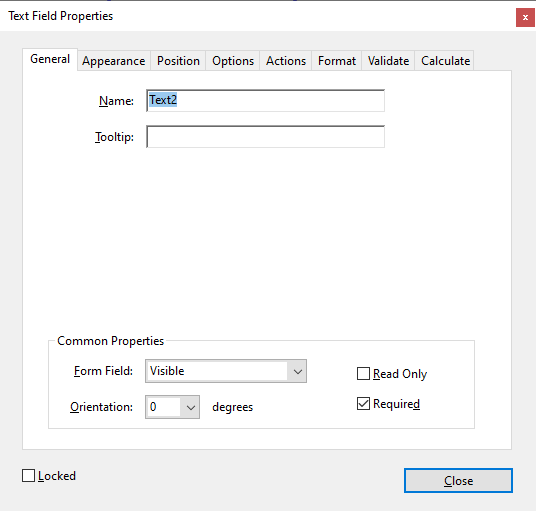Validating Required PDF Fields
How to validate required fields before sending the PDF form with an email button

In my last article I described how to create a button that sends a completed PDF fillable form by email. I outlined two methods and suggested the second document method is the preferred method for sending the form as an email attachment:
submitForm( )
mailDoc( )
Get the course above, and a suite of automation tools for FREE with a Professional subscription.
What If You Want To Validate Fields Before Sending?
The submitForm( ) method will not send, and will display a warning message, if any "required" fields have a null value. The required property of the field is located in the General tab of the field properties:
The warning message does not specify which fields are missing data (keep reading for a more customized field validation strategy):