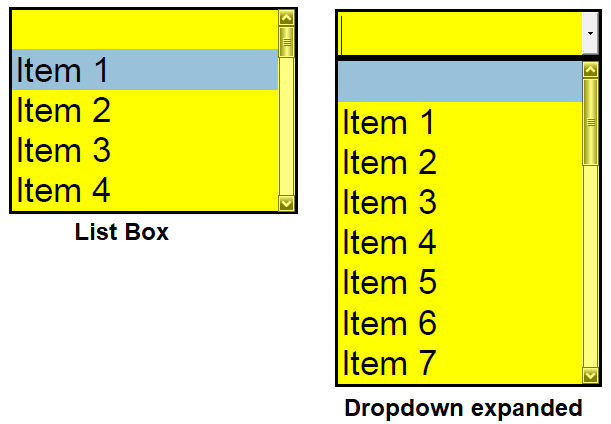Selecting Multiple List Box Items
End users need instructions on how it works.

A list box form field is very similar to a dropdown (“combo box”) field. With the list box you can see multiple items. If there are more items than the space available you can scroll down the list. Dropdowns only show one item until the field is expanded.
We created a tool to fill list boxes and dropdowns with multiple items by simply copying and pasting a column from Excel.