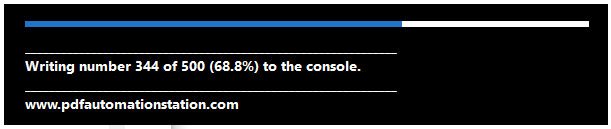How To Create A Progress Bar in Acrobat
Also known as the thermometer object in the Acrobat application, it let's the user known that something is happening and the amount of progress that has been completed so far.
In my last article, JavaScript: Reverse Loops I used a simple example of a loop that could be easily run in the console. It’s a good idea to run this code right now to see the result:
for(var i=1;i<11;i++)
{
console.println(i);
}Get the course above, and a suite of automation tools for FREE with a Professional subscription.
The script above returns the numbers from 1 through 10, each on a separate line. Because the list is so short, the result should appear instantly. With more complex automation projects, the results can take a while to appear, leaving the user wondering if anything is “happening”. While the script is running the user won’t be able to do anything else with the application. The more steps in the script, and the more iterations in the loop, the longer it takes for the final result. Instead of running the following script in the console, copy and paste it as a mouse up action in a button field and notice how long it takes for the console to open with the results after the button is clicked:
console.clear();
for(var i=1;i<2001;i++)
{
console.println(i);
}
console.show();Instead of running 10 times, it runs 2,000 times. The user might wonder if anything is happening.