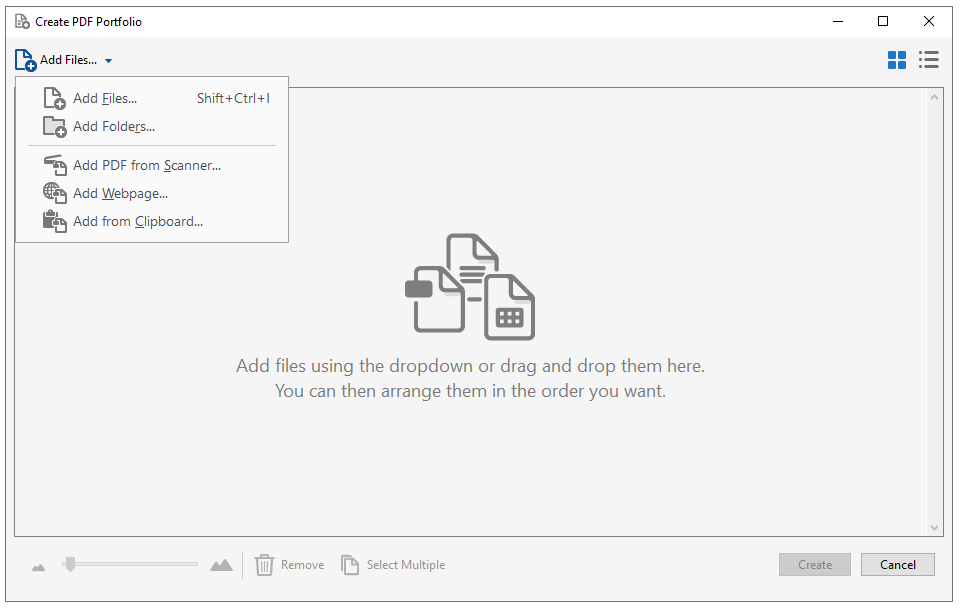Combine Multiple PDFs Into A Portfolio
A PDF portfolio is one file containing multiple individual PDF files.

Think of a PDF portfolio as a container for other files. It’s kind of like a .zip file that allows storage and portability of multiple files in one file. Unlike a zip file, the PDF portfolio has a handy user interface (UI) that makes navigation easy. In the panel on the left of the screen are file names with icons.
To navigate between files, simply click one of the files in the panel. Alternatively, you can click the left or right arrows pictured in the image above to advance through the files one-at-a-time. The files will display in the main window. There’s also an Open Document button on the right. Using that button will open the document separate from the portfolio.
How To Create A Portfolio
From the Adobe Acrobat menu select File > Create Portfolio.
Add files or entire folders of files using the dropdown, OR
Drag and drop files into the window.
Click Create.
Save the file (File > Save As).